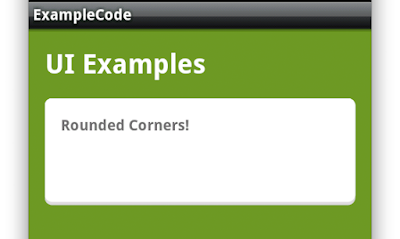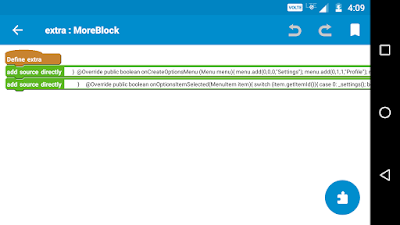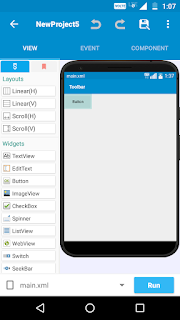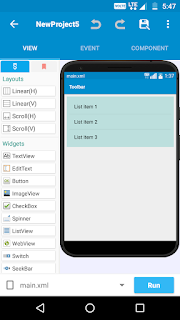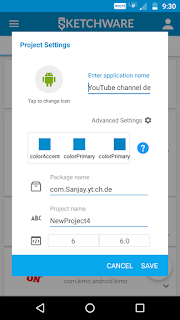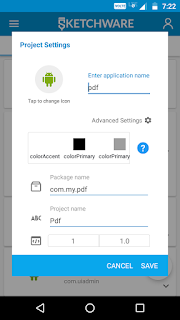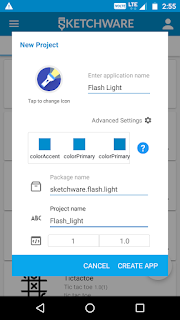1) Create a sketchware project. 2) Add a more block extra. 3) In that more block extra do as below:- 4) Code used in First ASD block is:- } @Override public boolean onCreateOptionsMenu (Menu menu){ menu.add(0,0,0,"Settings").setIcon(R.drawable.settings) .setShowAsAction(MenuItem.SHOW_AS_ACTION_ALWAYS); menu.add(0,1,1,"Profile"); menu.add(0,2,2,"About"); menu.add(0,3,3,"Rate now"); return true; 5) Code used in Second ASD block is:- } @Override public boolean onOptionsItemSelected(MenuItem item){ switch (item.getItemId()){ case 0: _settings(); break; case 1: _profile(); break; case 2: _about(); break; case 3: _rate(); break; } return super.onOptionsItemSelected(item); 6) Since I added 4 menus there is only 4 cases. 7) Then add a image with name settings. 8) Then add 4 more blocks. In here I am created settings , profile , about , rate . That,s all. Save and run project...